… And Facebook for All – Your Account Settings Explained
… And Facebook for All – Your Account Settings – in Facebook, how to do you change your account settings? When you pull down on the Account section of Facebook, you see a few choices but they change.
Keep in mind that Facebook is continuously testing its format. What worked a year ago might not work now, but these are pretty close to being right although some of the parts have moved around on the page or might now have new names.
• Privacy
† Notifications
• Account Settings
† Security and Login
• Ads
† Support Inbox, and,
• Videos
Privacy Settings
Control some aspects of the sharing experience here. So this includes who can see your photographs, religious and political views, etc.
Notifications
You can decide on which notifications you get, with separate settings for desktop and mobile. Which is rather helpful.
Account Settings
This is a part of Facebook that always seems to be changing. It is entirely possible that, by the time you read this blog post, these instructions will be obsolete. Therefore, I’ll keep everything at a high level and won’t get into too many specifics. So it is divided as follows:
† Name
• Contact
† Ad Account Contact
• Identity Confirmation
Security and Login
This section indicates if you are using Facebook Protect. It shows if you have two-factor authentication set up. You can also change your password here, and see if there have been any unauthorized login attempts.
Account Settings: Ads
This isn’t to run Facebook ads. Rather, it’s to make it clear what your preferences are. If you keep getting ads for stuff that you don’t care about—or find offensive—you can take action here. Is it a perfect system? Of course not.
But the more signals you can give Facebook about what you want, the more likely you will get an experience you love.
Support Inbox
This area is undoubtedly going to continue to evolve as questions come up and the increasingly complicated Facebook system breaks in all sorts of interesting and as-yet unexpected ways.
Here, you can see the status of anyone or anything (such as a group) you’ve reported.
You can also get to their Community Standards.
This kind of section used to have a space for questions. And it may have such a space in the future.
But keep in mind: Facebook won’t answer 99%+ of any questions you have for them. Why? Because they are running an enormous site with a surprisingly tiny number of employees. Hence many of the judgement calls come from bots.
Account Settings: Videos
In this section, you have some control over the quality and volume of videos you see on the site.
Accounts Center
All the way at the bottom (currently), click on it and you’ll be able to manage connected accounts, such as on Instagram.
And … that’s it.
For now.
Want More About Facebook?
If my experiences with Facebook resonate with you, then please be sure to check out my other blog posts about the largest social network on the planet, by far.
• Creating a Facebook page
† Working with a Facebook Page
• … Your Profile Page
† Home Page
• Offsite Sharing
† All Your Account Settings
• All the Rest of It
† Facebook versus Forums
Discover more from Adventures in Career Changing
Subscribe to get the latest posts sent to your email.

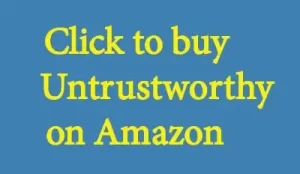
Be First to Comment